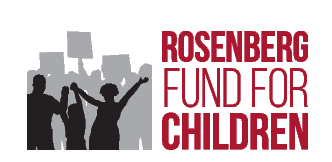A "node block" is a block of content pulled from a node.
If you want to change the content shown within a node block (e.g. Recent Grant News on the Grants page), you go into the layout tab of the landing page, edit the block configuration and modify the corresponding node content, but typing in the title of the content you want to pull in.
It can also be configured either as a "Default" or "Alt" view mode - the alt view mode puts the picture on the right, half the width and the default one puts the picture on the left, one third width. You don't usually want to change that.
If you want to modify the text showing slightly, there's a Read More link on the block itself which will take you to the node content which you can then edit.
Note that the 'summary' is what gets displayed in the node block, and although it can be auto-generated from the content, it's almost always configured and includes html.
Also note that the same node may be exposed in multiple places as a node block, so you may not want to put in too much content in that summary that assumes the reader is on a particular landing page!
Generally, you'll want to use the "media" field to specify the image that gets shown in the node block (though that is content type specific).
Each content type has it's own display configuration for the view mode "Node Block", and "Node Block Alt", those are what will be used in the node block display.